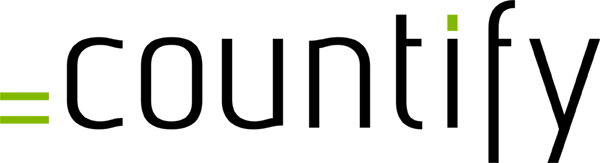When thinking about collaboration in a spreadsheet environment, people think instantly about Google Sheets or more recently also about Excel Online, Microsoft’s latest answer to Google Sheets.
So naturally when people hear about countify, they often ask us if we are different to Google’s and Microsoft’s products. And our answer is: “Yes, we are very different!”.
Google Sheets and Microsoft Online: web-based spreadsheets with reduced functionality
Google Sheets and Microsoft Online are browser-based spreadsheet solution with reduced functionality compared to Microsoft Excel: no macros, limited formula and formatting functionality, limited integration. Users like the solution because multiple parties can access and collaborate in one file in real-time. Spreadsheets are no longer saved on local PCs. And don’t get us wrong, these are great features! But you always have to make an either-or decision. Full functionality or great collaboration features.
Countify– You can have the cake and eat it too! Keep Excel’s full functionality while adding superior collaboration features
countify tackles collaboration in spreadsheets from a different angle. With countify users can still work within the familiar Excel environment, thereby not having to compromise on any functionality while unlocking additional features right in Excel to ensure easy data sharing and collecting.
Countify: introduction of access controls
When getting access to Google Sheets, users can see all the data in the sheet. This might not be a problem within your team, but as soon as you share data with other business units or even with external parties, this might be an issue. countify enables access controls down to the individual cell. You can share only the parts of your spreadsheet you want to share – and this with only a few clicks right within Excel. You can even define within the selection which cells are read-only and in which data can be entered.
countify: access and edit fully functional spreadsheets in the web browser
Have you ever tried editing an Excel file on your mobile phone? It’s no fun! countify users can access the shared data in the web browser, wherever they are, from a laptop or mobile device. The selection in the browser is fully functional, even the graphs.
Let’s assume you built a 5-year business plan in Excel, and you need to align the business plan with colleagues but you don’t want to share the entire model because some data is sensitive. So you only want to send them a dashboard where they see the high-level results. You also want them to be able change a few assumptions, to see the impact on the financial plan, e.g. increase revenue, reduce personnel costs.
In Excel this would start a tedious process, hide tabs, lock cells, password protect file, send out email with spreadsheet.
With countify you select the Excel tab with the dashboard you built. Your colleagues view the dashboard in their web browser. She/he can play around with the assumptions, e.g. revenue growth. The business plan overview in the dashboard and any graphs will automatically update in the browser reflecting the new assumptions, because in the background – hidden from the user – the revenues are recalculated and pushed back to the dashboard. This happens in real-time, just like in any Excel.
Countify: introduction of superior workflows and audit controls
In Google Sheets any data input can be seen in real time by others. But often you want to do some calculations, test scenarios, see the results and only when you think they are final you want to share them with others. With countify this is possible. The spreadsheet owner initiates the sharing process only when he/she wants to share data. The data contributors enter the data in the web browser and only when they hit the submit button, the spreadsheet owner is notified. The spreadsheet owner can review and approve the data before it is pushed back in his/her master file.
Also the spreadsheet owner can access a submission history within Excel and see who hasn’t submitted their data yet and send out a reminder – without leaving Excel.